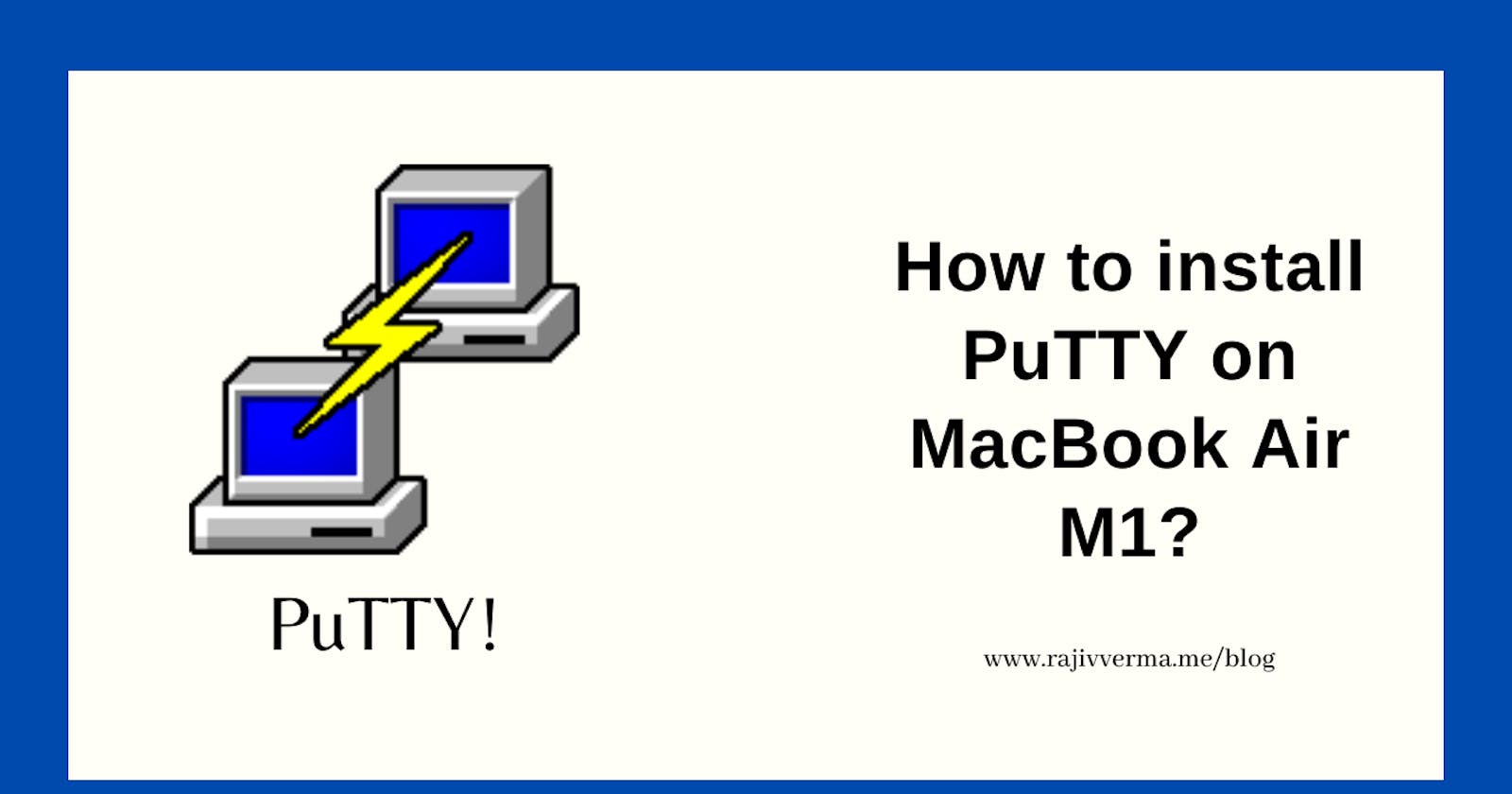As a developer, changing platforms is not really a straightforward process.
Recently, I purchased a MacBook Air M1 as another development machine in my toolkit. However, before I could use it, I had to set it up for work.
And one of the first things that needed to be done before anything else was setting up PuTTY as accessing remote servers via the shell is one of the most frequent and important things that I do.
When I jumped into setup PuTTY on my new MacBook Air, I realized that installing PuTTY on MacBook was not as simple as installing PuTTY on Windows is. So, I am jotting down the process below for anyone (or future me) who might need to see this.
- Steps to install PuTTY on MacBook Air M1
- Install XCode from Apple App Store
- Install Command Line Tools for XCode for your version from here – developer.apple.com/download/all
- Accept XCode Build license
- Download and install MacPorts from
- Download and install XQuartz
- Run selfupdate your system
- Fun-fact, we haven’t even installed PuTTY yet.
We have just been preparing the ground so far
- Install PuTTY via the terminal
So, now let’s go through each of the above-mentioned steps in detail.